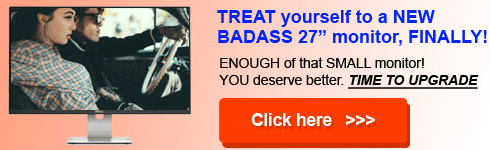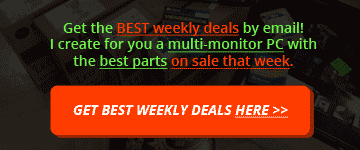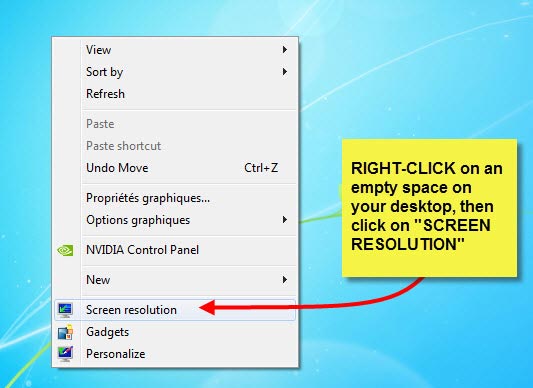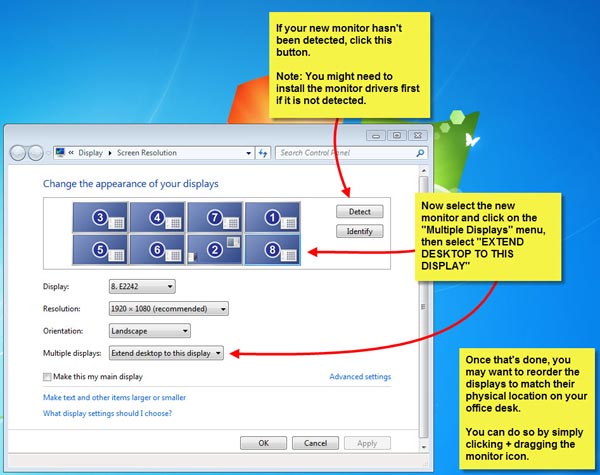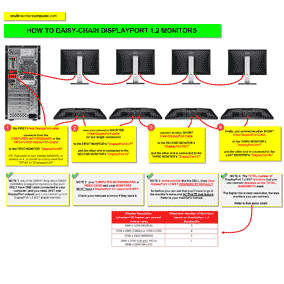December 2025 "Top 3"
See ALL "Top X Cheapest Parts List"
Top 4 Best video cards for multiple monitor computers
Best 4-Monitor Gaming Video Cards
2022's Top 7 laptops with bright screen
Best 22" monitors of 2025 with VESA mounts
Best 24" monitors of 2025 with VESA mounts
Best 27" monitors of 2025 with 2560x1440 resolution
Best 34" monitors of 2025
Best CURVED monitors of 2025
Best 60 hertz 4k monitors of 2025
Top 3 monitors for multiple monitor computers
Best 8-Monitor Video Cards
Best 6-Monitor Stands [Free Standing]
Best 6-Monitor Stands [Desk Mount]
Top 3 motherboards for multiple monitor computers
Top 3 CPU for multiple monitor computers
Top 3 RAM modules for reliability and stability
Top 3 high quality power supplies for multiple monitor computers
Top 3 cheap computer cases
Top 3 hard drives (HDD / SSD) with 5 year warranty
Top 3 UPS Batteries to save your ass in case of power failure or electricity spikes
Multi-Monitor Computers 
Best computers for Forex Trading in 2025
Build yourself & SAVE hundreds of $$$:
3-Monitor Stock Trading Computer (Best Value)
3-Monitor (24") Computer (Speedy Mid-Range!)
4-Monitor (24") Computer (Mid-Range - NEW!)
4-Monitor (24") Ultra Fast Computer (NEW!)
4-Monitor (32") Top-Of-Line Trading Computer (NEW!)
6-Monitor Computer (Best Value)
6-Monitor (32") Top-Of-Line Trading Computer (NEW!)
8-Monitor Stock Trading Computer (Best Value)
8-Monitor Stock Trading Computer (Mid-Range)
8-Monitor Stock Trading Computer (Ultra Fast)
8-Monitor (32") Top-Of-Line Trading Computer (NEW!)
More coming in December 2025!
Parts
Video Cards
Best 22" monitors of 2025 with VESA mounts
Best 24" monitors of 2025 with VESA mounts
Best 27" monitors of 2025 with 2560x1440 resolution
Best 34" monitors of 2025
Best CURVED monitors of 2025
Best 60 hertz 4k monitors of 2025
Top 3 monitors for multiple monitor computers
More coming in December 2025!
Issues & Questions
Common Issues
Dell U2414H DisplayPort Not Working
Dell U2415 DisplayPort Problem
Dell U2715H DisplayPort Daisy Chaining
DisplayPort Daisy Chaining of 2, 3 or 4 monitors
DDR3 speed, is more worth it?
The TRUTH about DDR3 vs DDR4 for gaming?
How To Setup Multiple Monitors In Windows 7
DisplayPort 1.2 MST Hub Quick Guide
DisplayPort Reduced Bit Rate (RBR)
DisplayPort High Bit Rate (HBR)
DisplayPort High Bit Rate 2 (HBR2)
DisplayPort High Bit Rate 3 (HBR3)
DisplayPort MST hub
DisplayPort To DisplayPort Cables (Multiple Lengths)
DisplayPort Video Cards, Adapters & Cables
Everything You Can Do With DisplayPort
How To Choose DisplayPort Cables & DisplayPort Adapters
Mini DisplayPort To Mini DisplayPort Cables (Multiple Lengths)
DisplayPort Fixing Sound "Not Working" Problem
More coming in December 2025!
Your Questions
Only 2 of 4 Monitors Active On Nvidia Video Card